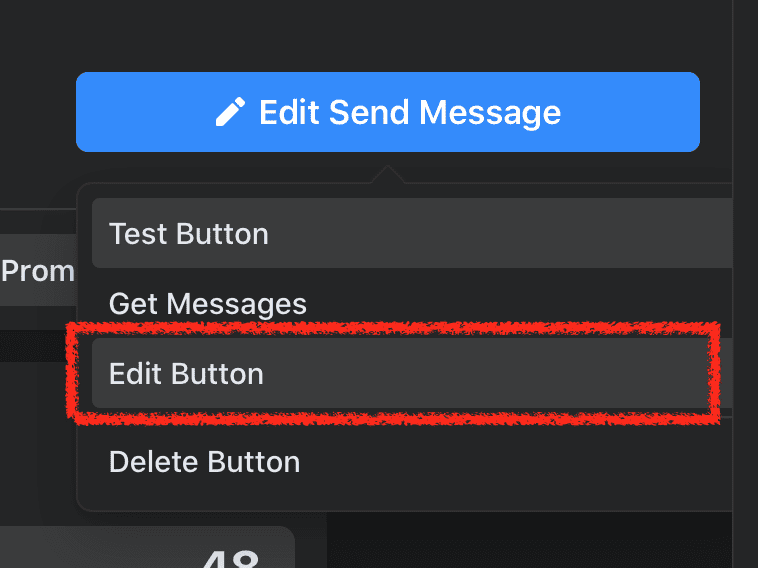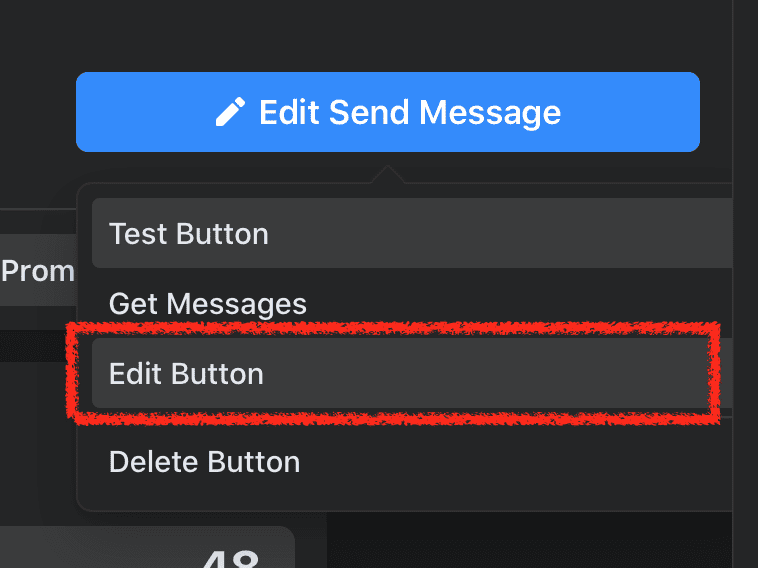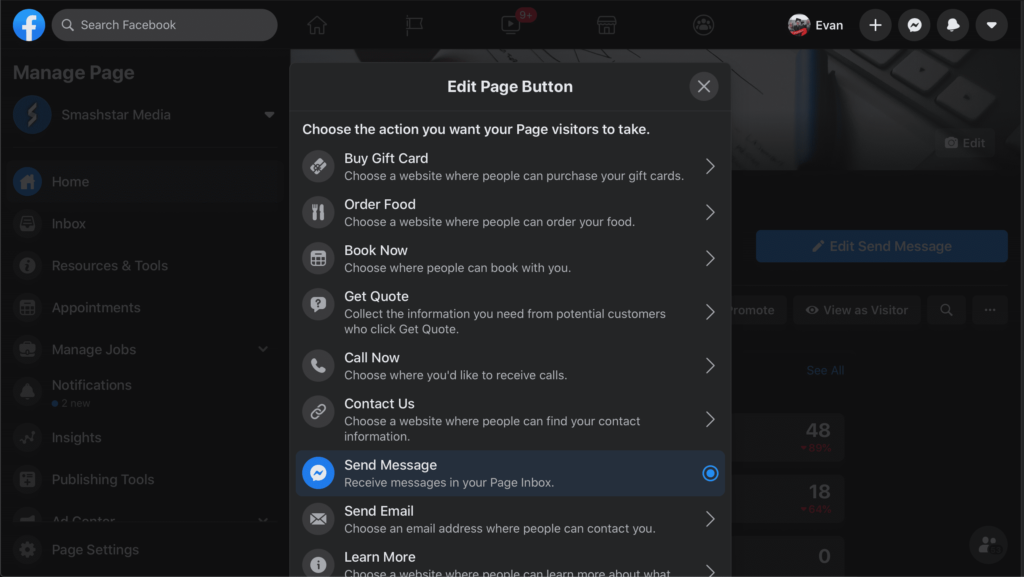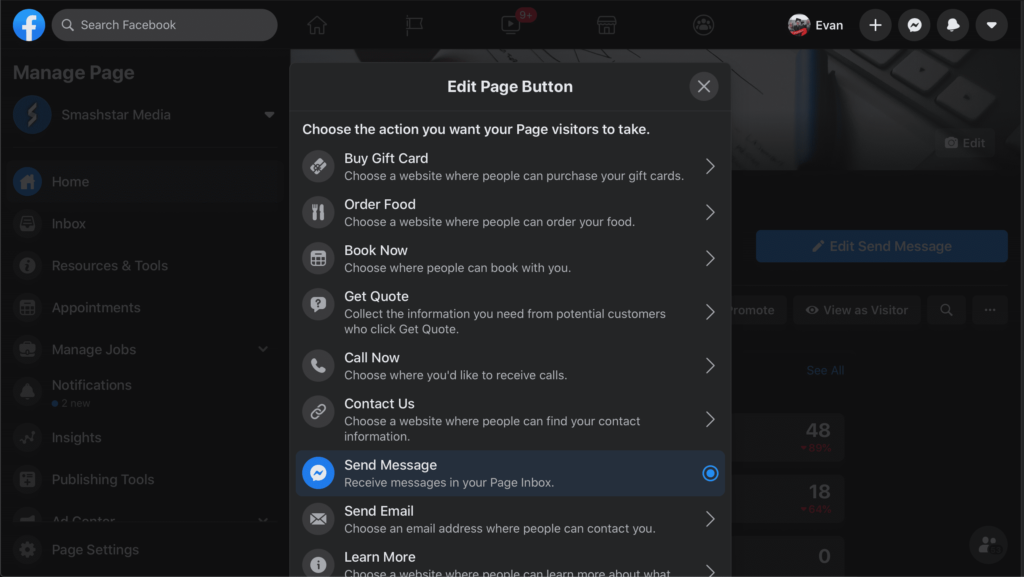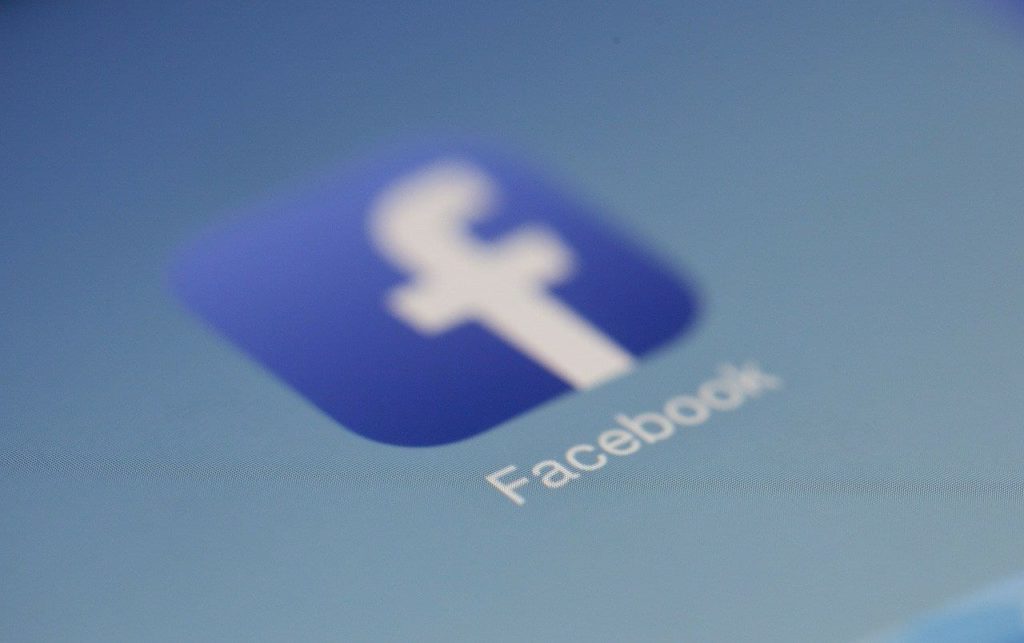So you either just made a page for your business, or you’re looking to make some changes to an existing page – congrats! This article will describe what options you have to place an interactive button at the top of your Facebook page.
EDITOR’S NOTE: At time of publishing, Facebook is transitioning to their new web UI, and some pages may appear different at the time you read this. Please reach out to our team with any questions, and we’ll do our best to keep this up to date.
Table of contents
Page Button
Facebook gives you the option to add an interactive button at the top of your page. Depending on the page type (Business, organization, public figure, etc), your default button may be set to “Send Message” – opening a Messenger window so that viewers can get in touch with you.
But because page types vary, it might help to customize your button to best fit your needs. So what options do you have? Here are some popular buttons…
- Send Message – lets viewers send you an instant message
- Visit Website – points viewers to your website or other link
- Shop Now – points to Facebook marketplace items
- Order Food – used Facebook’s food ordering or link to external
- Get Quote – use Facebook’s quote generator or your own
- Donate* – allows viewers to make a donations through Facebook
* To use the “Donate” button, you first need to register your 501(c)(3) organization through Facebook. After receiving approval, a “Donate” option will become available for your page’s button.
Change Your Button
Log into a Facebook account with Admin/Editor access to your page. Click the actual button under your page’s header image, then click Edit Button.