So you either just made a page for your business, or you’re looking to make some changes to an existing page – congrats! This article will describe what page roles are, how to use them, and other best practices.
EDITOR’S NOTE: At time of publishing, Facebook is transitioning to their new web UI, and some pages may appear different at the time you read this. Please reach out to our team with any questions, and we’ll do our best to keep this up to date.
Table of contents
Page Roles
You should NEVER share your personal Facebook password with anyone, even business partners. If you need to allow another Facebook user to make changes to your Facebook page, use Page Roles.
Page Roles allow selected Facebook users to control, edit, and moderate your page on a per-user basis. When adding a new user to your page roles, you have the following options:
Admin
Can manage all aspects of the Page. They can publish and send Messenger messages as the Page, respond to and delete comments on the Page, post from Instagram to Facebook, create ads, see who created a post or comment, view insights, and assign Page roles. If an Instagram account is connected to the Page, they can post from Facebook to Instagram, respond to and delete comments, send Direct messages, sync business contact info and create ads.
Editor
Can publish content and send Messenger messages as the Page, respond to and delete comments on the Page, create ads, see who created a post or comment, post from Instagram to Facebook, and view insights. If an Instagram account is connected to the Page, they can post to Instagram from Facebook, respond to and delete comments, send Direct messages, sync business contact info and create ads.
Moderator
Can send Messenger messages as the Page, respond to and delete comments on the Page, create ads, see who created a post or comment, and view insights. If an Instagram account is connected to the Page, they can respond to Instagram comments, send Direct messages and create ads.
Advertiser
Can create ads, see who created a post or comment, and view insights. If an Instagram account is connected to the Page, they can create ads.
Analyst
Can see which admin created a post or comment and view insights.
Protect access to your Facebook page as well as you would a physical office door – only give enough access that allows people to do their jobs. Review this list a few times a year at least to make sure it’s up to date.
Reviewing Page Roles
To view and manage page roles, start by logging into Facebook and navigating to your business/organization page.
Click Page Settings in the bottom-right corner of the screen, then Page Roles.

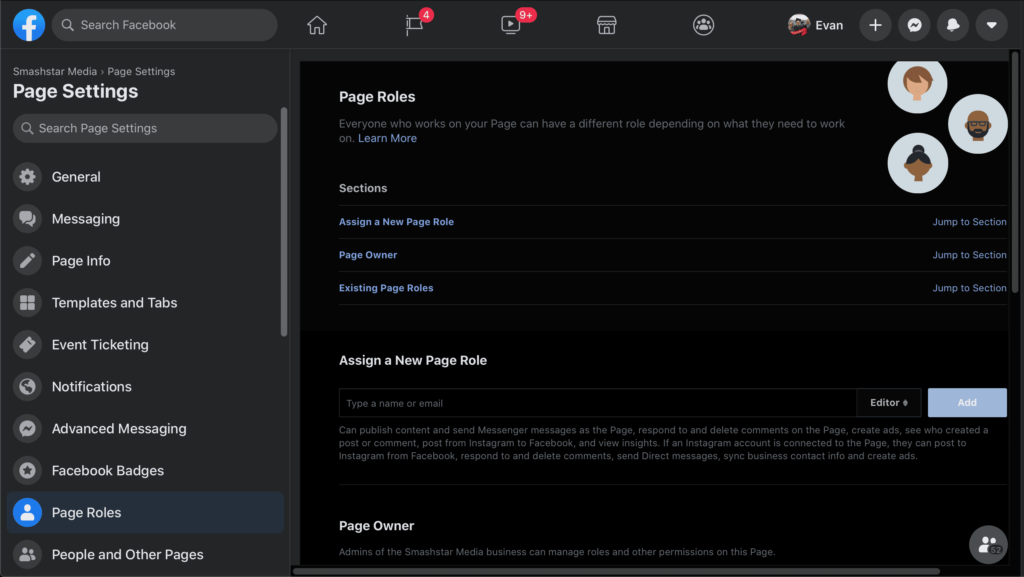
At the bottom of this page, you’ll find a list of all users with access to edit/modify your page. We recommend reviewing this periodically to ensure former employees and others no longer working with you have any access.
Give Page Access to Another User
When you want to let someone post on your page, or assist with messaging or replying to comments, you can add them through Page Roles.
Navigate to your page settings and click Page Roles. In the middle of the page, you’ll see the following section to “Assign a New Page Role:”
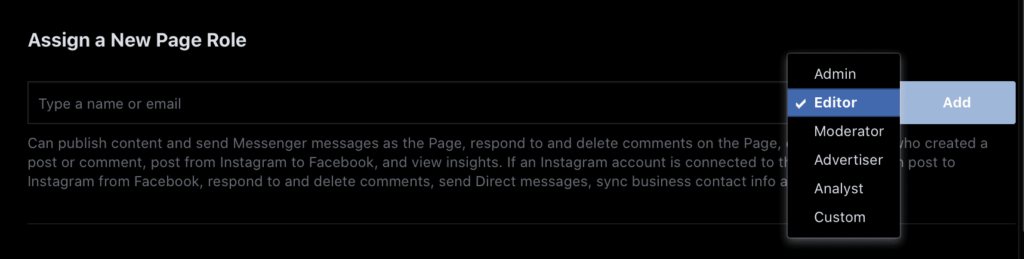
Enter the name or email address of the Facebook user you wish to assign page access to, and select what type of role they should have. Descriptions for each role are provided at the beginning of this document, as well as beneath the text field after making a selection.



